If you have use the CRM systems in the past, you will probably know lists such as:
- Leads – people you want to contact
- Opportunities – people with whom you already have talked and they are interested in your offer
- Deals/ Customers – list of people who have purchased your product or service
However, these three lists are useful for building your pipeline, in InStream we went a step further. We know each business is different and we can’t tar everyone with same brush. So in InStream you can create any relation list according to your needs.
Step 1: Click on left sidebar
To create a new list, click on the left sidebar below InStream logo. It will expand, so you can see where all lists are.
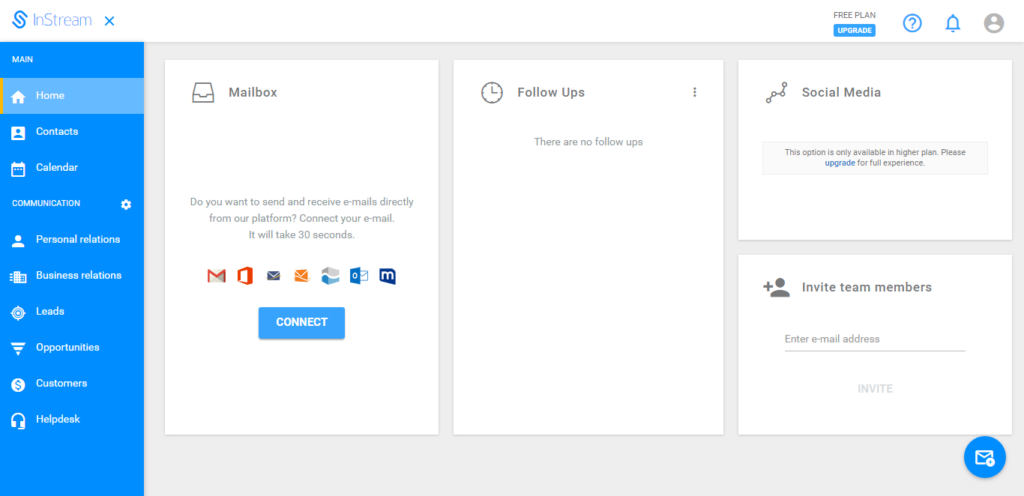
Depending on your needs click on the correct list.
Short description of each list:
- Personal relations – here you can gather all relations with people. In one relation you will find all communication with one person.
- Business relations – here you can gather all relations with business organizations and companies. If you communicate with many people from one company while working on a project here you can find all communication with them. Gather all communication with one company in a business relation.
- Opportunity – here you should keep all people with whom you already have a relation.
- Lead – here you can gather all communication with people who fulfill your qualification criteria like eg. B.A.N.T.
- Customer – here you should keep the communication with people who have purchased your product or service.
- Helpdesk –list in which you can gather all your clients who need support.
Step 2: Click on “add new”
Click on relations list – it will expand and you will see added lists and “Add new” button.
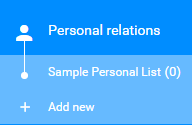
Click on “Add new”
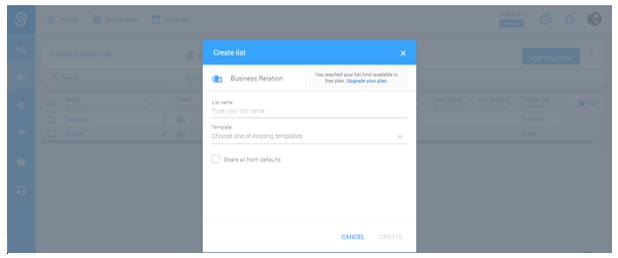
Create new list
Type your list name. Then, you can choose the ready-to-use template of existing lists or create your own. Notice: if you choose ready-to-use template, it will already have customized column headings. If you want to add new or delate existing fields you always have this option. Tick “share all from default ” if you want to automatically share all relations within this list with people who have access to it.
Learn more how to share your list with coworkers, add personal or business relation. You can also read more about monitoring your communication here.