The contact detailed view gives you an immediate access to all information about your contact like phone number, email address, social media activity etc. In order to open company detailed view, open the “contacts” tab. Next, click on the contact.
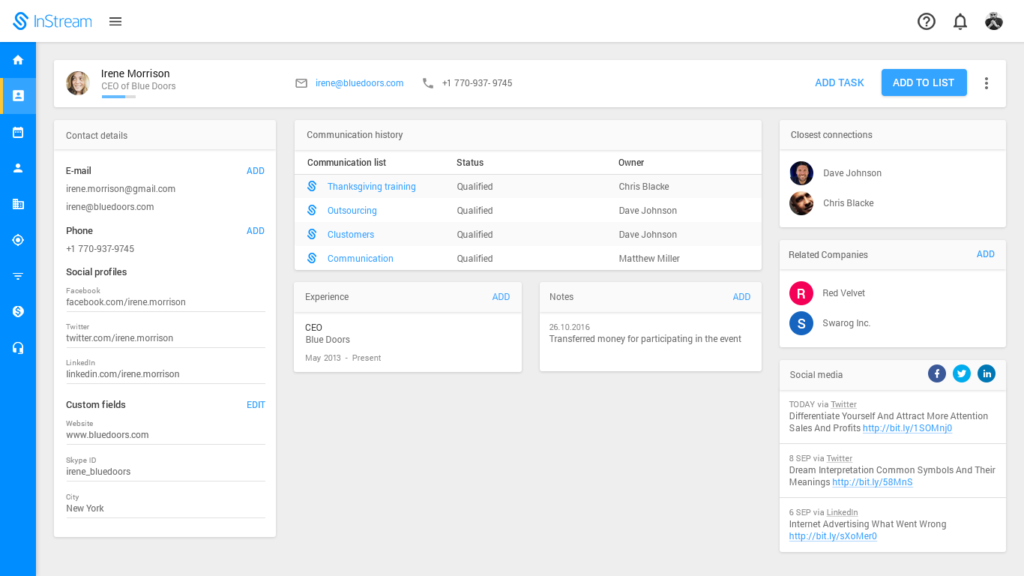
The contact detailed view
In every section of the view, you can find useful information about your contact.
Topbar
The Topbar
On the left, you can see the avatar of your contact. It is uploaded automatically from the Google Account, which is linked to your contact via email address. Next to the avatar, you can see the first and last name of the contact and the job position. Once you hover your mouse on the first and last name of the contact, you will see the editing options.
At the middle of this section, you can see the email address and phone number. On the right side, there are three buttons:
- Follow up – you can assign a task, like an email followup, to your coworker or yourself. Our system will remind you about it in the right time.
- Create relation – click on it, to create a relation with that person and start monitoring communication.
- Menu – click on the “menu” icon, in order to add social media, delete or merge contact.
Contact details and custom fields
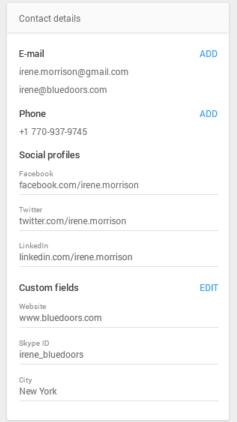
Sidebar
In the left sidebar you can see contact details such as:
- Email address(es),
- Phone number(s),
- Social profiles.
Additionally, you can also see there your custom fields. You decide what information you want to collect. The most common custom fields used by our users are:
- Website,
- Skype ID,
- City,
- Timezone.
Communication history
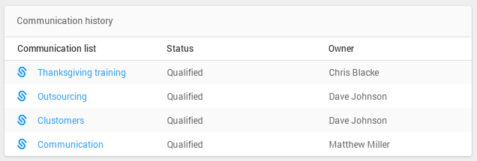
Communication history
Here you can see on which relations lists the contact is featured. What’s more, you can see who is responsible for contact with that person and what status has this person in each relation. It is useful when a person is involved in several projects or wants to purchase different products.
Experience
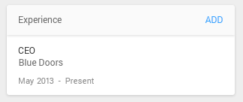
Experience
You can add your contact’s job experience to know what this person is responsible for.
Notes
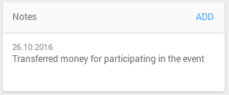
Notes
You can add notes to have an easy access to all important details about your relation with the particular contact. Each note has also a date.
Strongest connections
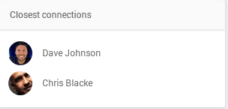
Strongest connections
Here you can see who from your company has the strongest connection with that person.
Related Companies
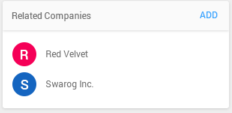
Related Companies
Here you can see companies to which this person is connected, eg. Red Velvet is the company the person works for.
Social media
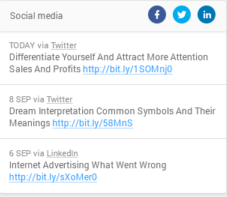
Social media
Here you can see all public social media activity of your contact.