You choose with whom you want to share your relations and how much other will see.
Step 1: Open the relations list
Open the relations list. Next, click on the “three dots” icon in the top right corner and choose the “share” option.
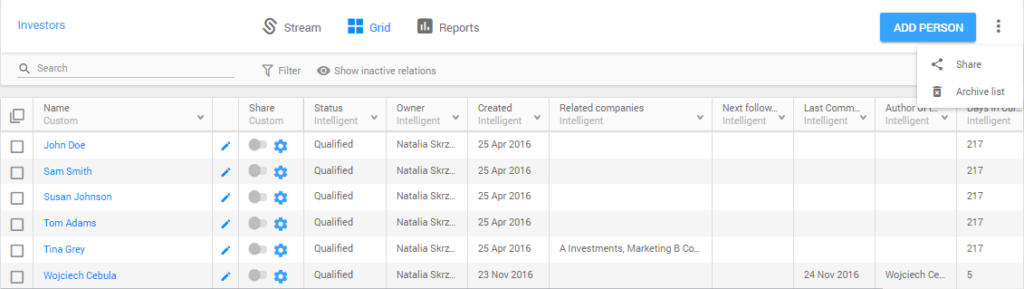
Click on the “share” option
Step 2: Choose person with whom you want to share the list
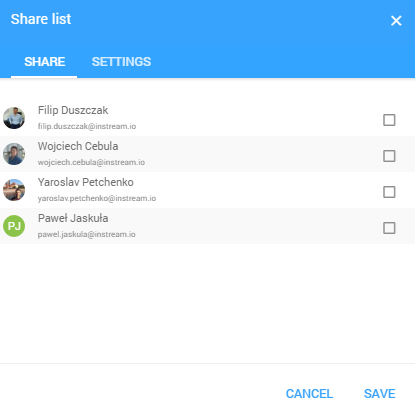
Choose person
Step 3: Share the relation
In the relation line, click on the icon in the “share” column. Once the relation is shared the icon change color into blue.
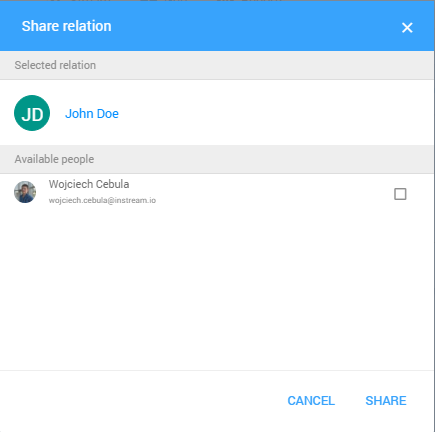
Share relation
Notice: Person with whom you share the relation see only that the relation exists. This person won’t see any details about this relation.
Step 4: Share content
Click on the blue settings icon in the share column. Now, you can give your teammate access to the content of this relation (sent and received emails, comments, events, status changes, and follow ups).
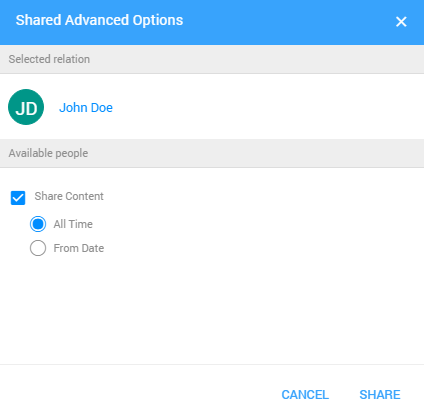
Share content of the relation
Notice: You can choose the “All Time” option to share the content from today. If you want to share content from specified day choose “From Date” option.